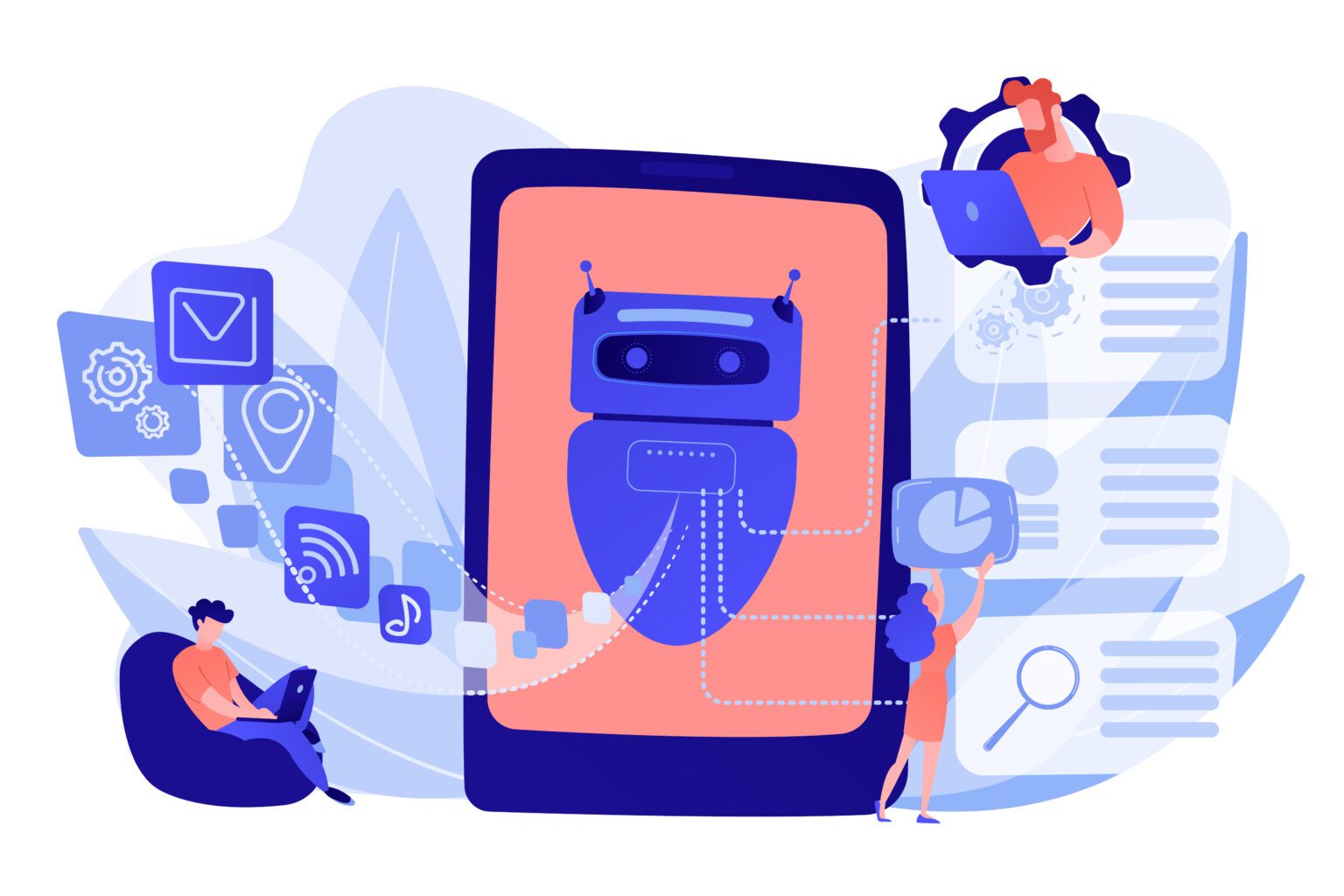Videos are a great way to connect with your community and improve engagement. Also, many learning communities live on Discord servers because it’s a great channel to share video classes, recorded meetings, events, and other resources.
In this step-by-step tutorial, we will walk you through the process of sending videos on Discord, whether you’re using it on desktop or mobile. With this guide, you’ll be able to easily share your favorite video clips and enhance your interactions on Discord!
👉 Looking for new communities to engage with on Discord? Check out our curated list of Discord Servers to join.
Sending Videos on Discord
- Launch the Discord app Open the Discord app on your computer or mobile device. If you don’t have the app installed, visit the official Discord website to download it. Then go to the server or direct message where you’d like to send the video.

- Look for a plus icon next to the text input field below the chat window. Click on this icon to open the file explorer. Locate and select the video file you wish to send, and then click the “Open” button.

💡 Mobile: Tap the plus icon adjacent to the text input field. A menu will appear, providing options to access your device’s files, gallery, or camera. To send a video from your gallery, tap on “Gallery” and select the video you want to share. - After attaching the video and adding an optional comment, press the “Enter” key on your keyboard to send the video. The video will appear in the chat and will be visible to all community members.

Keep in mind that Discord has a file size limit of 8 MB for free users and 100 MB for Nitro users. If your video exceeds this limit, consider compressing the file or upgrading to Discord Nitro.