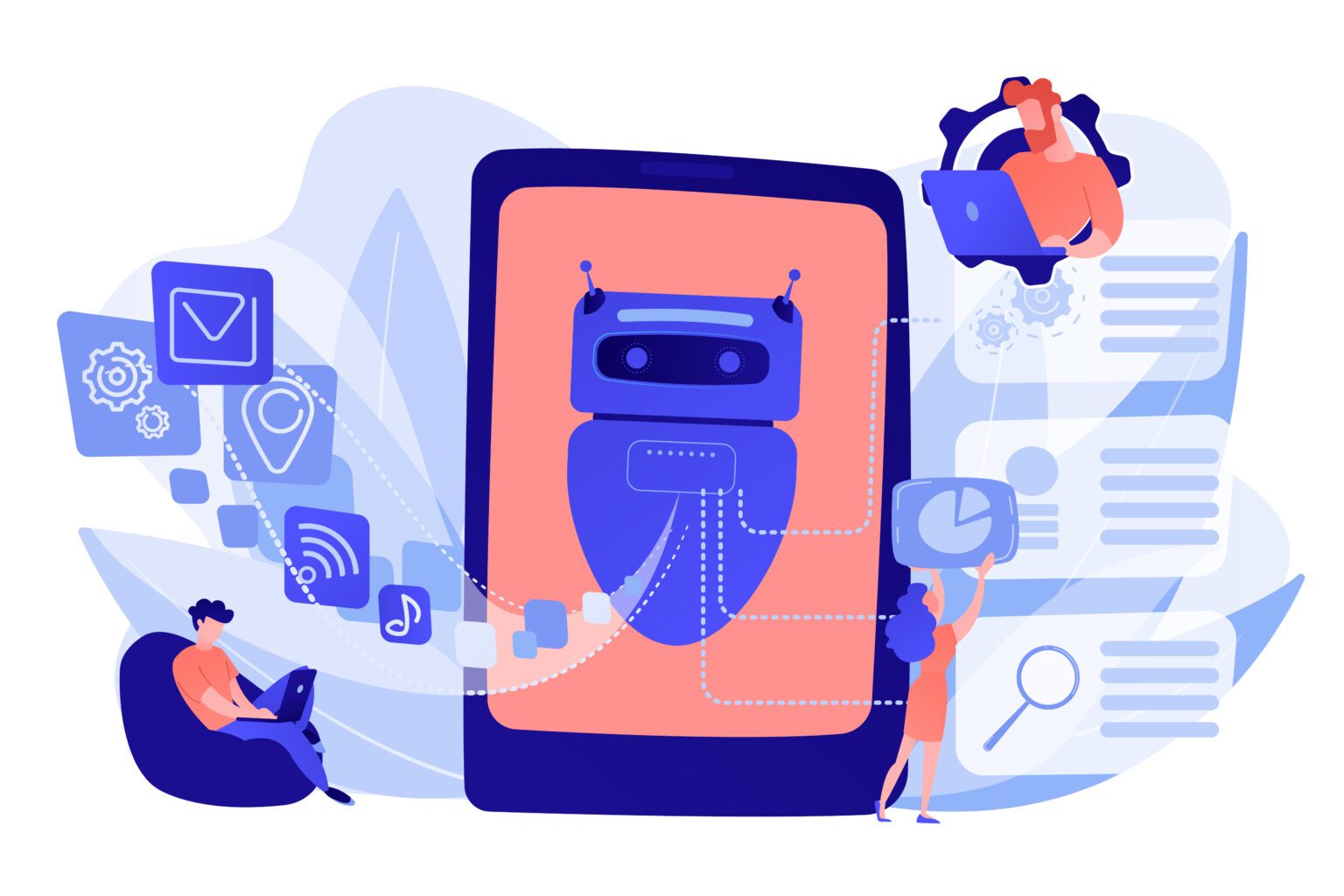When Discord introduced the server ownership system, it revolutionized the way server management was done. Gone were the days when one person ran the server and made all the decisions for the users. Instead, new owners can be appointed if the owner decides to share their authority. Therefore, in this article, we’ll show you how to transfer ownership on Discord. But if you’re in the process of choosing a new mod for the server, you should check out our previous post with the best staff application questions to find your next moderator.
Let’s get into the tutorial to explore how to transfer ownership to a new moderator in desktop and mobile 👇
Transfer Discord Ownership on Desktop
Step #1: Open your Discord app on your desktop and click the Server Name bar. When the options menu opens, click the Server Settings tab.

Step #2: Under the User Management section, click on the Members tab.

Step #3: Once in the Members section, hover over desired user’s name and click the three dots to open a sub-menu where you can click on Transfer Ownership. That’s it!
Transfer Discord Server Ownership on Mobile
Transferring a Discord server ownership on mobile is very similar to doing so in the desktop app. Therefore, the first thing you’ll have to do is open your Discord mobile app.
Step #1: Click the Server Name bar.

Step #2: When the options menu opens, click the Settings tab.

Step #3: Once on the Server Settings menu, you’ll find and click the Members tab under the User Management section. The app will show you all of the server’s members.
Hover over desired user’s name and click the three dots to open a sub-menu where you can click on Transfer Ownership. That’s it!
As the owner of the server, you also have the option to ban or kick another member for the safety of the whole community.

Frequently Asked Questions About Discord Ownership
Have you ever wondered about how to transfer ownership on Discord? Well, we have some answers for you. In this section, you’ll find a list of FAQs along with answers on how to transfer ownership on Discord.
What Happens if You Leave a Server Without Transferring Ownership?
You can’t leave your own server before transferring ownership to another member. If you don’t want to transfer ownership or be the owner of your server, the only way to leave it for good is to delete the server. Remember: Only the server owner has the ability to delete it, regardless of the permissions assigned to any member.
You’ll have to open your Discord app on your desktop and click the Server Name bar. When the options menu opens, click the Server Settings tab.
You’ll then have the option to Delete Server.
Once you delete your account, Discord will typically place it on hold for 15 to 30 days so that you can be recover it in case you’ve inadvertently deleted it.
Once that period expires, Discord begins the process of removing identifying information and anonymizing or adding other information. Most of this happens quickly, but it may take up to 45 days to remove identifying information from backup copies.
Discord retains aggregated and anonymized information. The platform can no longer identify you with this information. As it’s no longer linked to you as an individual.
Can I Expulse the Current Owner?
No, you cannot expel the current owner of a Discord server. The only way to change ownership is by using the invite link.
Overall, there are a lot of crucial things to consider when transferring ownership on Discord. It’s not something that you should rush over. Mainly, you’ll need to do what’s best for the server’s members, to keep the community spam-free, safe, and a cool place for everyone!
So remember, whether you decide to transfer, or stay owner yourself, you can always make it a temporary transfer. The important thing to remember is that it’s there as a way to share authority more equally among the members of your community.